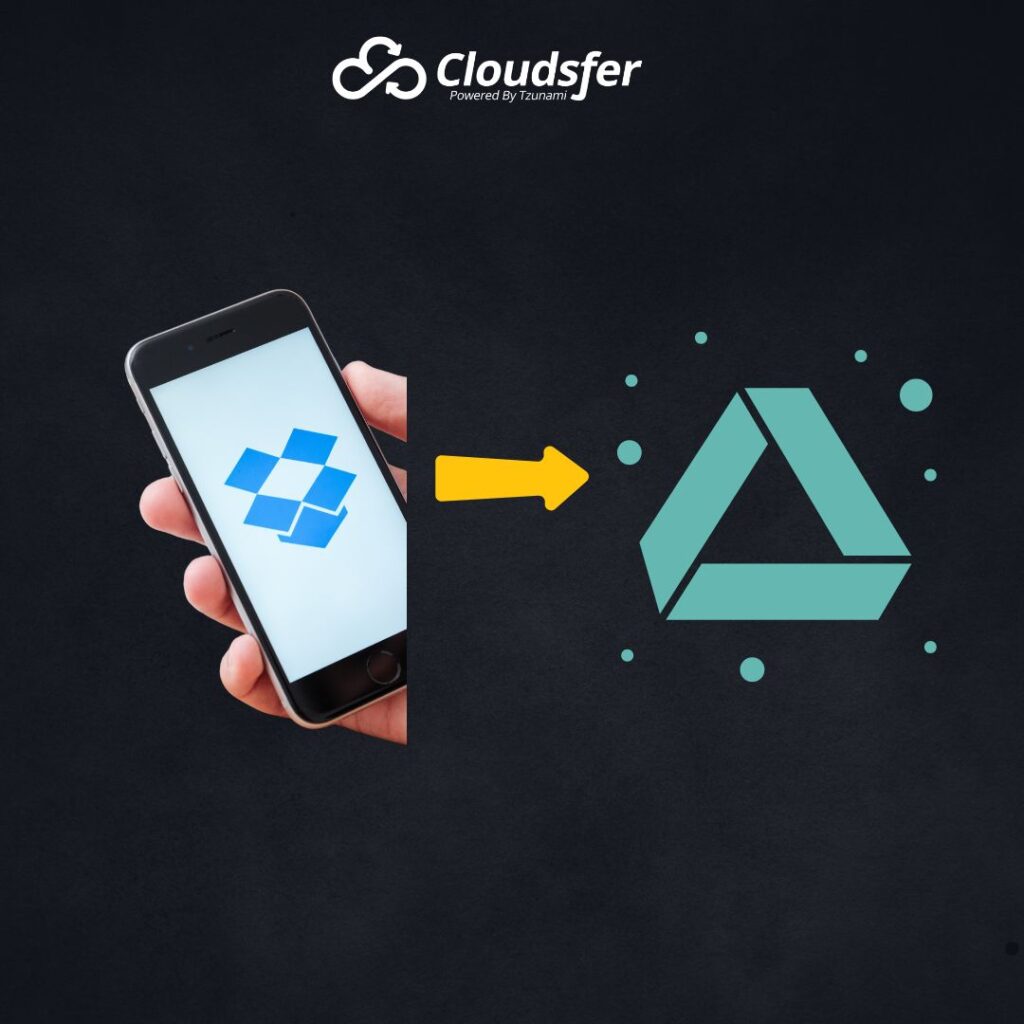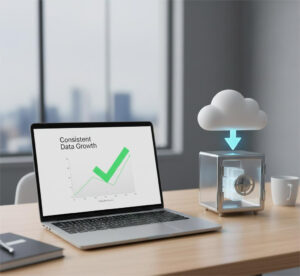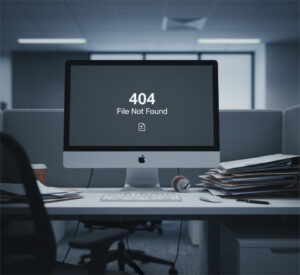Migration processes may be complex, may take a lot of time, and you may even might loose your data. In Cloudsfer we had invested a lot of time to make your life easier with a unique migration tool that makes you feel like a cloud migration pro!
No matter what is your motivation to move from Dropbox to Google Drive, the price, the cloud quota, the simplicity, the collaboration capabilities, or any other relevant reason – we are here to help you.
(Click here to see all our supported cloud systems for migration from Dropbox)
Why should I use a migration tool like Cloudsfer to migrate files from Dropbox to GDrive?
As you probably know, you can migrate from Dropbox to Google for free. It’s not a secret as an individual, SMB, or an enterprise, you can download everything from one cloud locally to your computer, and then upload it to the new cloud.
However, this procedure is certainly a wrong approach for a cloud transfer. Sometimes the amount of data stored in the cloud may be too big to bring it to your computer, also it may consume a lot of time and bandwidth, and on top of these it poses a serious risk to your sensitive data.
Cloudsfer for example, has the ability to resume your migration process if it was stopped due to any reason not depending on your local infrastructure, your migration will continue and in the end you will get a complete migration report.
Cloudsfer can do everything for you, after a few clicks, Cloudsfer lets you migrate from Dropbox to Google Drive without needing to transfer all the data locally using a local physical drive. You can try it FREE now! Click here to start
Benefits of using Cloudsfer to transfer data from Dropbox and Dropbox Business to Google Drive:
- Security Migration – Users and Groups
- No Installation – Cloud hosted environment.
- User-Friendly
- Flexible Scheduling – One time or recurring schedule
- Migrate all file types
- Keep hierarchy structure
- Administrators can migrate from their Dropbox Business sub-accounts
- Apply filters by created and modified date
- Perform bulk users migration
- Delta migration
- Handle any number and size of migrations
- Support migrations into a Google Drive account and/or Google Team Drive!
- Migrate Dropbox Team folder into Google Drive user and/or Google Team Drive.
- Maintain Metadata
- Microsoft Documents can be converted into Google Drive native formats (Word to Google Docs, Excel to Google Sheets, PowerPoint to Google Slides)
How to transfer between 2 cloud systems using Cloudsfer migration tool?
With Cloudsfer you can easily migrate or backup all your data from Dropbox to Google Drive in just 4 easy steps:
Step 1: Register to your Cloudsfer account (click here to register)
Step 2: Select the desired source folder from Dropbox
Step 3: Select your target GDrive
Step 4: Start the migration process right away or Schedule it for later