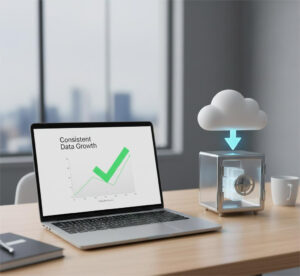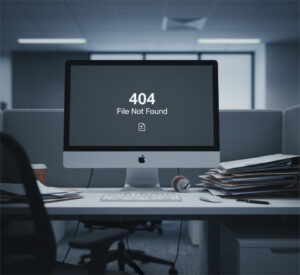Google Photos has changed its policies: any new photos & videos uploaded to Google Photos will count towards the 15GB Google storage. If users run out of space, they will either look at other services or upgrade to a subscription plan. Here is all you need to know about it.
Google Photos was launched in 2015 and gained huge popularity thanks to the free storage benefit it offered. Previously announced in November 2020, Google Photos will end its unlimited free storage policy for pictures at ‘high resolution’ and ‘express resolution’. Google Photos is also renaming its “High Quality” mode (compressed) to “Storage Saver”.

Once the 15GB storage limit is reached (across all Google services like Gmail, Google Drive, and Google Photos), users can delete some of their data to make space or purchase additional storage as part of a Google One plan. Google wants more consumers to pay for the service. Google is additionally can delete data from inactive accounts that haven’t been signed in for at least two years.
What are your alternatives?
You have some options! If you like using the platform you can just buy a Google One plan to add more storage to your account. Another way is to answer short surveys that Google Opinion Rewards send you from time to time and you can get a few cents to more than a dollar in the payment options using “Google Play balance”. There are also many cloud storage providers like Google Photos, such as Dropbox, OneDrive, and Amazon, and you can move your data to one of them. For example, if you have a Microsoft 365 subscription, you already have 1TB of storage and can auto-backup your photos to OneDrive.
How to backup all photos from Google Photos
Most of you might not be aware, but you can copy all your photos and videos from Google Photos across on-premise and cloud storage services without downloading and uploading again. With Cloudsfer cloud migration tool, you can transfer your Google Photos to Box, Dropbox, Wasabi, OneDrive, BackBlaze, Alibaba cloud storage, and Amazon S3, or save them on your PC or a dedicated hard disk as well.
Easily transfer from Google Photos to your desired platform
1st step
Select Google Photos as your source
2nd step
Choose your target
3rd step
Create a plan and start the migration