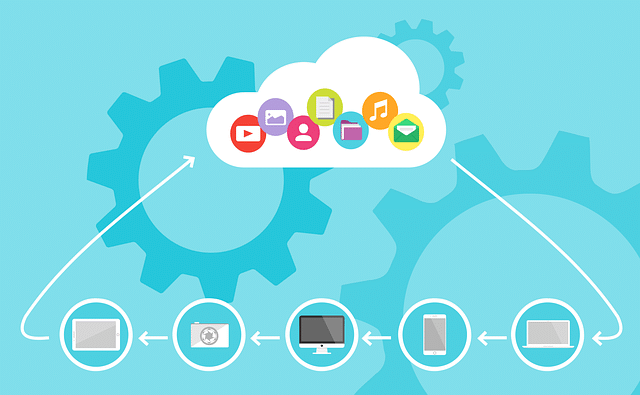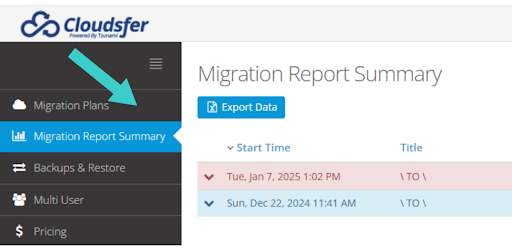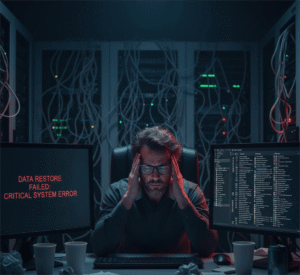Migrating from Box to OneDrive? If you have the right tools in hand and a plan in place, even complex migrations can be handled with ease. A smooth migration depends on careful preparation and smart execution. Here’s how to make it seamless:
-
Audit Your Data
First, audit the data you want to migrate. Identify:
- First, find out how much storage you have used/available. [Under Account Settings (click the bubble with your avatar on the upper right side of your Box) > Account tab > Account details]
- What are the crucial files?
- Are there any outdated or duplicate files that you can exclude?
This saves time and ensures that you transfer only the relevant data.
-
Organize Your Files
Before migrating, structure your folders and permissions to align with how they’ll be used in OneDrive. For instance, create department-specific folders like “Marketing” or “HR,” organize subfolders by function (e.g., “Campaigns” or “Employee Records”), and set appropriate access permissions. This will save you the hassle of reorganizing files post-migration.
-
Choose the Right Box to OneDrive Migration Tool
You need to use a very reliable Box to OneDrive migration tool. Here is what you should look for in such a tool :
Bulk file transfer: Saves your time by avoiding manual uploads.
Permission retention: This will ensure your shared files and access controls remain intact.
Advanced Mapping Options: Cloudsfer will help you map ‘Source’ and ‘Target’ accounts, so that your files are migrated to the correct users and locations in OneDrive.
Error handling: Minimizes data loss with a tool that identifies issues during the process.
-
Monitor and Verify the Transfer
After the migration, you should always check for:
- Any missing files or folders.
- Correct permissions and file structures.
- Broken links in shared documents.
Why Use Cloudsfer for Box to OneDrive Migration?
Cloudsfer is a leading Box to OneDrive migration tool designed to make the process easy for users. Advanced features like detailed reports, effortless transfer of large data sets, and permission management makes migrating your files easy.
Final Tip:
Migration process is not a struggle if you perform it the correct way. By preparing in advance and using the right tools, you can transition from Box to OneDrive efficiently.