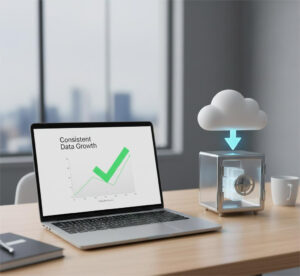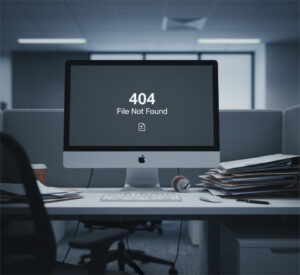If you’re planning to move from Google Drive, Dropbox, Box, or another cloud storage platform to Microsoft OneDrive, your goal should be to bring everything with them: metadata, version history, permissions, and structure intact.
In this guide, we’ll explore how to complete a successful cloud storage migration to OneDrive without losing a single file, how to maintain full control, and which tools help make that happen.
Why Is Cloud Transfer To OneDrive Challenging?
Most organizations assume cloud-to-cloud transfers are straightforward. But once you scale beyond a few folders, complexity ramps up quickly.
Here’s what often goes wrong:
- Broken folder structures: Files end up in the wrong places
- Missing metadata: Creation dates, authorship, and custom tags vanish
- Lost version history: Previous iterations of files aren’t carried over
- Permission mismatches: Shared access and group settings don’t translate cleanly
If your team is working across multiple platforms, Dropbox for creatives and Google Drive for marketing. That’s why moving to OneDrive becomes a high-risk operation without the right tools in place.
So, What’s The Right Way To Migrate To OneDrive?
The most effective approach to migrating to OneDrive is to treat it like any other critical project: plan thoroughly, automate where possible, and prioritize accuracy.
Here’s what a reliable, modern migration platform should offer:
- Support for multiple cloud services (Google Drive, Dropbox, Box, SharePoint, etc.)
- Preservation of metadata, permissions, and file versions
- Filter options to exclude unnecessary files
- Delta migration (moving only changed files after the initial transfer)
- Cloud-based interface (no local installs required)
Platforms like Cloudsfer offer all of the above and 24/7 support to assist you along the way.
Step-by-Step: How To Migrate To OneDrive Without Losing Data
- Connect Your Platforms
Start by connecting your source platform (e.g., Dropbox or Google Drive) and OneDrive as the destination. Tools like Cloudsfer support more than 20+ cloud platforms.
- Authenticate Securely
Use token-based access to ensure secure authentication. A reputable tool will never store your credentials or retain your data post-transfer.
- Select What to Migrate
Choose specific folders, users, or departments. Apply filters to skip files based on type, size, or modification date.
- Execute the Migration
Schedule the migration to run during off-hours or weekends to reduce disruption. Use dashboards to monitor progress and spot issues in Cloudsfer.
- Validate the Migration
Once migration completes, verify file integrity, folder structure, permissions, and version history. If needed, run a delta migration for recent changes without redoing everything.
Tip: Book a free demo
Before and After: The Difference Smart Migration Makes
| Before Migration | After Migration |
| Files copied manually across platforms | Automated cloud transfer with full control |
| Metadata and permissions lost in transit | All versions, authorship, and access rules preserved |
| No way to track failures or progress | Reports ensure visibility |
| Multiple platforms, no cohesion | Centralized content in OneDrive, ready to use |
Common Mistakes To Avoid
Transferring Everything At Once
Migrating in a single bulk move increases the risk of timeouts and errors.
What To Do Instead:
Break it into batches to test the migration and increase accordingly.
Ignoring Metadata And User Permissions
Many tools transfer just the files, not the critical context around them.
What To Do Instead:
Use a platform that recognizes and migrates metadata, file versions, and user access rights.
Frequently Asked Questions (FAQ)
-
Can I migrate shared folders and team drives to OneDrive?
Yes, Cloudsfer supports team folder structures and permissions mapping.
-
Will file metadata and version history be preserved?
Yes, Cloudsfer supports those features explicitly.
-
Can I transfer files from multiple platforms into OneDrive?
Yes. Cloudsfer supports cloud storage migration from 20+ sources into OneDrive.
-
Do I need to install any software locally?
No. Cloudsfer operates entirely in the cloud.
-
Does it work with OneDrive for Business?
Absolutely. Most tools support both personal and business-level OneDrive accounts.
Final Thoughts
If your team relies on version history, shared folders, and proper file structure, you can’t afford to lose context in transit.
The bright side? With the right tool like Cloudsfer, you can migrate accurately and with complete control.