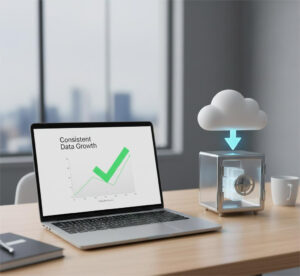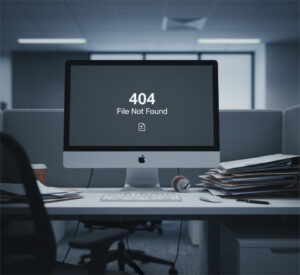How to transfer the data of all the business’s employees to another cloud storage in a few easy steps? How to migrate permissions? All the answers in this article
Multi-user cloud storage is simplifying the workspace, from keeping permissions to ensuring accessibility by employees anywhere in the world. However, as you may know, moving users is not an easy task, moving data to your new tenant can quickly become a nightmare. When you are thinking about migrating multiple users on an enterprise level, whole organizations will need to be transferred at once. Therefore, getting the help of the right migration tool is necessary to achieve a successful migration of all your data.
Cloudsfer ensures that your bulk migration runs smoothly and quickly. The Multi-User migration feature allows you, the administrator, to manage a migration for many users, all at once, for example from Dropbox Business to Box. Filters added during the creation of a bulk migration plan will affect all the users under your bulk migration plan automatically. With Cloudsfer’s multi-user migration tool you can change the setting set for each user, for example, advanced options, filters, security, and versions. You can also choose to migrate your permissions from Dropbox to your OneDrive for Business. For example, a user who has a “can view” on Dropbox can be mapped to all permission levels that exist on your target system.
How to manage credentials when migrating?
* Users will provide credentials – We send an e-mail to each user, asking them to provide the source and target credentials.
Resending invitations to users – If a user did not yet provide the required credentials, whether it’s just the source/target or both, you can resend him an invitation to remind them to do so.
* Use administrator-provided credentials – You, the administrator, map the source and target users. We then automatically retrieve the user credentials by using your administrator account.
Delta Migration- You can also use our Delta option for Multi-User Migrations. The Delta Migration feature will overwrite at the destination any file that was modified or created after your last migration date Start Time as a new file version.
The User Migration Bundle allows us to offer our customers in the enterprise and SMB markets an all-in-one migration path to Office 365.
Cloudsfer supports the following systems for multi-user migration (source and target):
Box, Dropbox, Egnyte, Google Drive, OneDrive for Business, SharePoint online and more
Watch our video:
From OneDrive to Dropbox Business, Google Drive to SharePoint Online, Box, Egnyte, and AWS, Cloudsfer makes managing multiple users cloud migration easier.