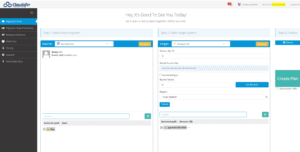Microsoft OneDrive (formerly SkyDrive) is a file-hosting service developed by Microsoft. While OneDrive is a personal storage service, Microsoft offers a managed cloud storage for business users called OneDrive for Business (previously SkyDrive Pro).
There are many benefits of using OneDrive and one of the biggest advantages of OneDrive for Business is that it gives employees a place to store files and work on documents that is accessible from anywhere and easily interact with MS Office files. Microsoft OneDrive for Business enables users to securely share information and even control the levels of security with direct access or links for editing or viewing files.
Many organizations are looking to migrate their content from different cloud storage solutions like Box to take advantage of the built-in storage and collaboration solutions already included in Office 365 licenses.
Cloudsfer, a versatile web-based migration tool designed and developed to provide full support for OneDrive and OneDrive-for-Business migration. With Cloudsfer you can move both small-scale and enterprise-level files and folders back and forth between more than 30 on-premises and cloud storage services easily. It can help you transfer files from Box to OneDrive, OneDrive to Box, Google Drive to OneDrive for business, migrate data from OneDrive to OneDrive for business, and so on.
Comparing Box and OneDrive: Key Differences to Consider
Before migrating, it’s important to understand how Box and OneDrive differ. Box is known for its collaboration features and enterprise-level integrations, especially in content management. OneDrive, part of the Microsoft 365 suite, offers seamless integration with tools like Teams, Outlook, and SharePoint, making it ideal for businesses already using Microsoft services. OneDrive also provides more intuitive file access and sharing within the Microsoft ecosystem, which can improve productivity and user adoption post-migration.
Smooth and hassle-free Box to OneDrive migration with Cloudsfer
As a secure and flexible OneDrive business migration solution, Cloudsfer can take care of all your migration requirements and preferences. Following are some of the noteworthy features of Cloudsfer-a one-stop OneDrive migration and backup solution capable of handling your personal and business cloud migration needs:
- Detailed reports
- Custom settings
- Delta migration
- Security Migration
- Maintain metadata
- A single UI supporting multiple clouds and on-premises storage systems
- Effortless and fast backup
- Migration of multiple users at one go
Using Cloudsfer tool for moving content from Box to OneDrive:
Benefits
- Transfer and backup almost all types of files
- Use filters by date of creation and modification
- Continue with a hierarchical or top-down structure
- OneDrive migration tool is capable of dealing with common migration issues in line with the limitations and restrictions of OneDrive-for-Business and OneDrive
- Easily create your admin account for carrying out user migrations to and from OneDrive in bulk
Understand the challenges and obstacles of migrating from Box to OneDrive
Though both Box and Microsoft’s OneDrive cloud storages have significant similarities (that facilitate easy migration), they also have noteworthy differences. So, it’s imperative that you fully understand the differences between the two cloud storage systems to make the entire migration process smoother. Cloudsfer can easily handle and resolve the obstacles that you’ll encounter when you proceed with the migration project.
Following are some of the challenges that you may need to address when you relocate files and folders from Box to OneDrive:
Dissimilarities in permissions
Both Box and OneDrive come equipped with built-in features that render easy file syncing between the two cloud drive solutions. However, the user first needs to deal with the glaring disparities in permissions relating to Box and OneDrive before he or she can start matching up data. And since the traditional manual methods cannot match and modify content in a trouble-free manner, the user feels helpless. Cloudsfer can help sync and transform both group and single-user permissions from Box to OneDrive.
Difficulties in evaluating content before migration
The contemporary manual and elementary migration techniques prove ineffective when it comes to scrutinizing your current content for spotting remediation problems, collaboration, and permission information. To ensure the success of your planned Box to OneDrive migration it is very essential to first comprehend your content. Our Box to OneDrive migration tool helps simulate the entire syncing and modification process on your behalf, enabling you to check reports for every step of the migration.
Users or employees unable to access newly transferred content
Cloudsfer is aware of the problems that end-users and employees confront when they’re directed to transfer files and access newly migrated folders without receiving any proper training. An individual regardless of whether he’s a single user or an employee in an organization needs to first understand the migration process thoroughly for adjusting to the new platform.
To ensure a smooth transition to the newly created platform, users need to become familiar with the synchronization of the two cloud drives. The tool comes for both individuals and organizations, enabling users to gradually adapt to the new platform through effective change management.
Manual fixing of file transfer errors
Trying to manually fix a problem during migration, does not eliminate the risk of losing file version history. Microsoft’s OneDrive allows only 400 characters in a file name while Box lets you use thousands of typescripts. Cloudsfer deals with it and lets you have the option to resolve it. Rename the problematic files and folder names, shorten the path, and ensure the data will be migrated successfully.
Preparing to Transfer from Box to OneDrive
While you’re planning the migration from Box to OneDrive, keep the following aspects in mind:
- The number of users that you’re looking to migrate
- The size or volume of data that needs to be migrated
- A file’s average size
- Check permissions and sharing settings
- Understanding the target and destination environment’s structure and design
- Having a clear idea about the migration schedule i.e., the period the entire transfer process will be complete
- Becoming familiar with the technical challenges that an individual or organization may face during the migration process
How to copy files from Box to OneDrive
You can get started and complete data transfer from Box to OneDrive in three simple steps:
- Sign up to Cloudsfer for free at http://bit.ly/RegisterCloudsfer.
- Next, select the source and destination i.e., Box (source) and OneDrive (target).
- Select the folders you wish to migrate and run the migration.
Box to OneDrive Migration
Once the transfer is complete for instance Box to OneDrive migration, you can securely back up your data. You can access the newly transferred content from any internet-enabled device at your convenience.
Cloudsfer cloud migration tool provides a hassle-free, straightforward, fast, and secure for transferring content from Box to OneDrive. When individuals and organizations sign up for Cloudsfer, they have an easily automated transformation of data to the cloud, thereby saving them money and time.
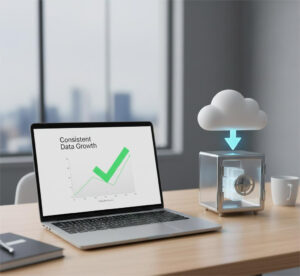
The Future of Cloud Backup: Secure, Scalable, and Built for Growth
Upgrade to smarter Cloud Backup with Cloudsfer secure, scalable, and designed to grow with your business while keeping data fully protected.
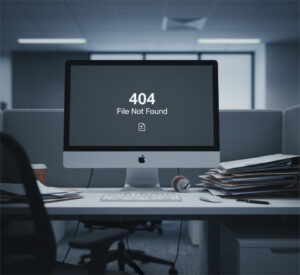
Why Egnyte and Autodesk ACC Users Need Cloud-to-Cloud Backups
Protect Egnyte & Autodesk ACC data with seamless Cloud-to-Cloud Backups. Stay compliant and secure with automated protection from Cloudsfer.