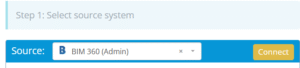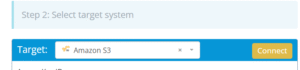Migrating data from Autodesk Construction Cloud (ACC) to Amazon S3 involves securely transferring construction project files, folders, and related documentation into a scalable cloud storage environment. This guide walks you through the essential steps of the process, including prerequisites and best practices for a successful migration.
What Does “Autodesk Construction Cloud to Amazon S3 Migration” Look Like?
Autodesk Construction Cloud is a purpose-built platform for managing construction projects, offering tools for collaboration, version control, and document workflows. Amazon S3 (Simple Storage Service) is a highly scalable cloud object storage system widely used for long-term archiving, backup, and data analytics.
Why Are Organizations Migrating from Autodesk Construction Cloud to Amazon S3?
Project Lifecycle Management
ACC is designed to manage documents during active construction phases, with real-time collaboration, markups, and workflow tools. In contrast, S3 stores completed project files long-term, beyond the active phase, for archival and historical reference.
Document Retention and Compliance
S3 offers lifecycle policies, WORM storage, and compliance configurations ideal for regulated archiving. And ACC supports version control and access permissions, but lacks native long-term retention and regulatory hold features.
Storage Scalability and Cost Optimization
ACC storage is tied to user plans and may not scale efficiently for inactive or legacy data. While S3 provides virtually unlimited storage with tiered options like Glacier for cost-effective archiving.
Prerequisites: What Should You Know Before Starting the Migration?
Access Credentials
Ensure that you have valid administrator-level credentials for both Autodesk Construction Cloud and AWS, particularly for the relevant S3 buckets.
Required Permissions
Confirm that you have the rights to export or download documents from ACC and to upload content to S3. This includes permission to read project folders and write to the destination bucket.
Choose the Right Migration Tool
Why Use Cloudsfer?
Cloudsfer provides a seamless, secure way to migrate your files with:
- User-friendly setup for quick migration.
- Advanced security features to protect sensitive files.
- Customizable filters to migrate only selected data.
- Preservation of metadata and permissions during transfer.
Step-by-Step Process
Step 1: Assess Data Volume in Autodesk Construction Cloud
- Log in to ACC and review the number of projects, folder structure, and data size.
- Identify and remove duplicate, obsolete, or unnecessary files.
- Group files based on project relevance, storage needs, or compliance requirements.
Step 2: Prepare Amazon S3 for Migration
- Create appropriate S3 buckets and folders for each project or category.
- Review and configure bucket policies for access control and data protection.
- Enable versioning or server-side encryption if required for compliance.
- Ensure that storage capacity is sufficient based on the estimated volume.
Step 3: Set Up Cloudsfer as Your Migration Tool
1. Connect Autodesk Construction Cloud
- Log in to Cloudsfer.
- Select Autodesk Construction Cloud as your source and authenticate access.
2. Connect Amazon S3
- Choose Amazon S3 as the target location.
- Provide AWS credentials and select the correct S3 bucket.
3. Select Data to Migrate
- Use the interface to choose folders or projects to transfer.
- Apply filters to move only specific files (by extension, modified date, or project name).
Step 4: Start the Migration
Initiate the Migration Process
- Begin the migration through the Cloudsfer dashboard.
- Choose whether to run a full or incremental migration.
Monitor Progress
- Track migration progress with real-time indicators and detailed logs.
- Pause or resume as needed for large or sensitive data sets.
Handle Errors
- Use the error logs provided by Cloudsfer to identify any failed transfers.
Step 5: Verify and Finalize the Migration
- Log in to Amazon S3 and verify that all files have been successfully transferred.
- Check that the folder structure and naming conventions are consistent with expectations.
- Review file access permissions and ensure proper security configuration.