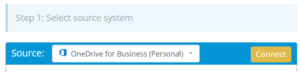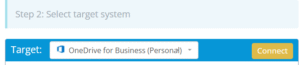Migrating data from one OneDrive tenant account to another involves securely transferring files, file versions, folders, deep folder hierarchy, etc. within Microsoft’s cloud storage environment. This guide outlines the process step by step, including prerequisites, tools, and best practices to ensure a smooth transition.
What Does “OneDrive to OneDrive Migration” Look Like?
OneDrive is Microsoft’s cloud-based file storage platform that enables personal and organizational users to store, sync, and share files. A OneDrive-to-OneDrive migration typically occurs during mergers, tenant consolidations, rebranding, or departmental restructuring. This process involves transferring content from a source OneDrive account or Microsoft 365 tenant to a target OneDrive environment.
Why Are Organizations Migrating from OneDrive to OneDrive?
Tenant Consolidation
Organizations undergoing mergers or acquisitions often need to consolidate multiple Microsoft 365 tenants for streamlined IT management.
Data Reorganization
Restructuring departments or aligning storage with new workflows may require redistributing user data.
Compliance and Ownership Changes
Organizations may need to transfer data between accounts to ensure the correct ownership and access rights, especially when users leave or change roles.
Prerequisites: What Should You Know Before Starting the Migration?
Access Credentials
Ensure you have administrative access to both the source and destination OneDrive accounts or tenants.
Required Permissions
You must have the ability to read and download content from the source OneDrive and write/upload content to the target OneDrive.
Choose the Right Migration Tool
A migration tool is necessary to automate, track, and secure the transfer of files while preserving metadata and permissions.
Why Use Cloudsfer?
Cloudsfer provides a seamless, secure way to migrate your files with:
- User-friendly steps for quick migration.
- Advanced security features that allow users to protect sensitive files.
- Customizable filters and conditionals to migrate only selective data.
- Preservation of metadata and permissions during transfer.
Step-by-Step Process
Step 1: Assess Data in Source OneDrive
- Log in to the source OneDrive account and evaluate the total file size and structure.
- Remove outdated or unnecessary files to streamline migration.
- Organize content into logical folders if needed.
Step 2: Prepare the Target OneDrive Environment
- Log in to the destination OneDrive or Microsoft 365 tenant.
- Confirm adequate storage space is available.
- Assign permissions or prepare user accounts for incoming data.
Step 3: Set Up Cloudsfer as Your Migration Tool
- Connect Source OneDrive
- Log in to Cloudsfer.
- Choose OneDrive as the ‘Source’ and authenticate using Microsoft credentials.
- Connect Target OneDrive
- Select OneDrive (or OneDrive for Business) as the ‘Target’.
- Authenticate access to the target account or tenant.
- Select Data to Migrate
- Use the Cloudsfer interface to pick specific folders or files.
- Apply filters based on file types, size, or modification date.
Step 4: Start the Migration
- Initiate the Migration Process
Start the migration in Cloudsfer with a few clicks. - Monitor Progress
Track the migration status through progress indicators and logs. - Handle Errors
If any issues occur, Cloudsfer will provide error logs for troubleshooting.
Step 5: Verify and Finalize the Migration
- Confirm that all intended files and folders have been transferred.
- Check access rights and sharing settings to match the source OneDrive.
- Ensure metadata (e.g., creation dates) has been preserved.
- Reach out to Cloudsfer support if post-migration issues arise.