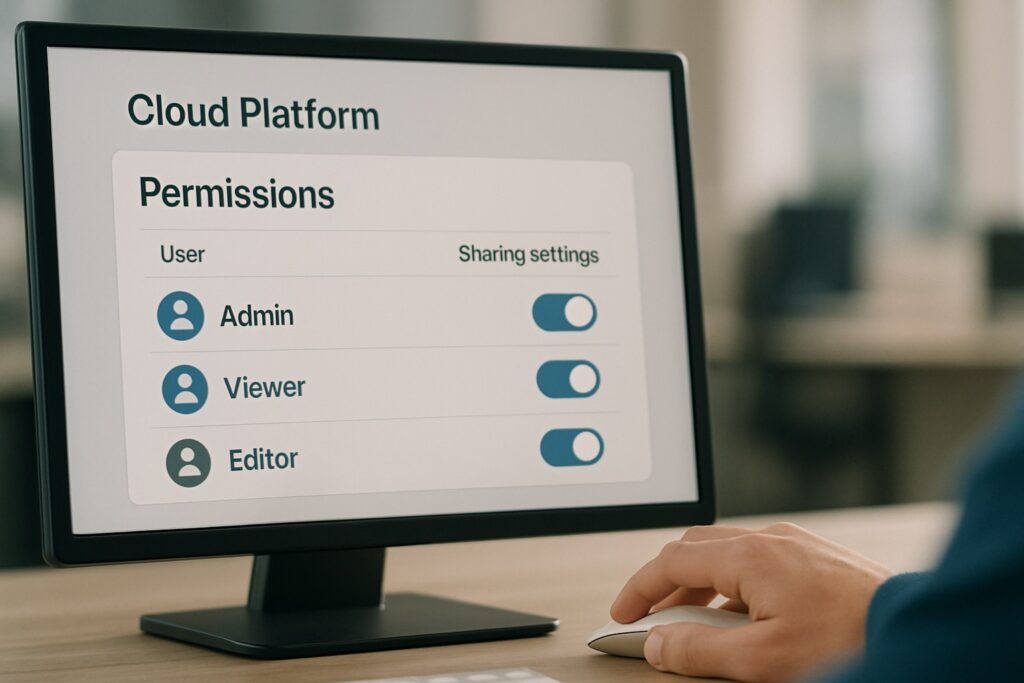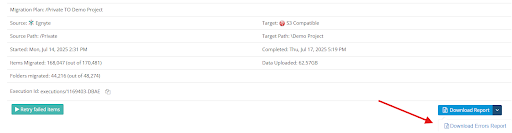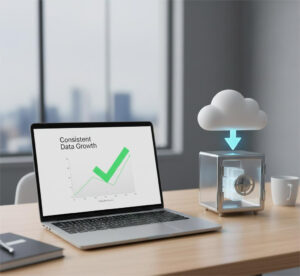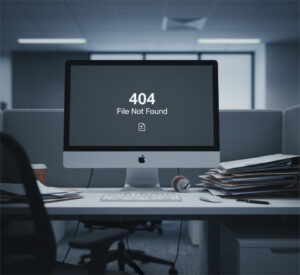Data Migrated, But What’s Next?
When your cloud migration is fully transferred, it might feel like crossing a finish line. But in reality, it’s more like reaching base camp before the summit. What comes after your post-migration steps can determine the long-term success and stability of your new environment.
In this blog, we’ll walk through the most important things to do after your migration is complete.
Why Are Post-Migration Steps So Important?
Even when everything goes smoothly, there are things a migration tool can’t guarantee without your follow-through.
Once your content is in the new system, you need to verify that everything is truly functional, secure, and accessible for both compliance and usability reasons.
Skipping these steps can lead to:
- Broken file structures
- Lost permissions
- Misplaced metadata
- Security gaps
- Employees frustration
What Are The Most Important Cloud Migration Steps To Take After The Move?
Let’s break it down into four simple, critical actions to take right after a cloud migration is completed.
1. Check Data Integrity
Start by asking the most basic (but vital) question:
Did everything make it over?
Use your migration tool’s reporting features like those available in Cloudsfer to:
- Compare the number of files/folders before and after migration
- Review migration logs for skipped files or warnings
- Confirm that version history, metadata, and timestamps were preserved
If something seems off, address it right away. In many cases, a delta migration (Cloudsfer supports this) can sync missing or updated files without having to redo the entire process.
2. Reapply or Validate Permissions
During migration, permissions can sometimes get reset or altered, especially if:
- You’ve changed domains or systems (e.g., Box to SharePoint)
- You’re migrating users in bulk
- Source and target platforms manage ACLs differently
In Cloudsfer, permissions and sharing settings are preserved when configured correctly. Still, it’s a good practice to:
- Review folder- and file-level access
- Double-check external sharing settings
- Make sure sensitive content remains protected
- Test access from a regular user account
Tip: A simple way to spot-check: Ask someone from each department to test-drive the new system.
3. Monitor Performance And Stability
Once the migration is “done,” before relying on the new system in real time. Here’s what to monitor during the first few days:
- Are users able to find and access the files they need?
- Are searches returning the right results (based on metadata)?
- Are shared links working as expected?
- Any slow load times or sync issues?
Cloudsfer provides migration reports and logging tools to help spot trends. Admins can use this data to address lingering issues early, before they grow into support tickets.
4. Communicate With Your New Cloud System Users
After the move, take time to:
- Share what’s changed (and what hasn’t)
- Offer basic how-tos for the new system
- Provide a point of contact for feedback or concerns
Before vs. After Migration: What Changes?
|
Task |
Before Migration |
After Migration |
|
File Structure |
Legacy system, often outdated |
Modernized in cloud storage |
|
Permissions |
Controlled by old system rules |
Needs to be validated on a new platform |
|
Metadata |
May not be searchable |
Should be reviewed for accuracy |
|
Access |
Limited to on-prem or hybrid |
Anywhere, anytime access (with risks) |
|
User Experience |
Familiar but limited |
New tools, new behavior to support |
Common Post-Migration Mistakes (and How to Avoid Them)
Mistake 1: Assuming the job is done
Why it happens: You see the files in the destination and consider it finished.
Fix: Always review integrity reports and test access with different user roles.
Mistake 2: Not monitoring the new cloud environment
Why it happens: A team hands it off without follow-up.
Fix: Schedule a “settling-in” phase with reporting and user feedback built in.
Mistake 3: Not using delta migration
Why it happens: You think the transfer only happens once.
Fix: Use Cloudsfer’s delta migration feature to sync new or changed files added after the main migration.
What Happens When Post-Migration Steps Are Followed?
When you take the time to follow through:
- Users trust the new system from day one
- IT receives fewer tickets and rework requests
- Compliance risks (like exposed permissions) are minimized
- Migration success is measurable and not just assumed
Key Takeaway
Migration doesn’t end when the files move. Performing data checks, permission validation, monitoring, and clear user communication are the keys to long-term success.
FAQs: Post Migration and Cloud Migration Steps
1. What is post-migration in cloud transfer projects?
Post-migration refers to everything you do after the data has been moved, like validating, securing, and optimizing the new environment.
2. Do I need to check permissions again after migration?
Yes. Even if your tool supports permission migration, checking access in the target system prevents security gaps or blocked users.
3. What is delta migration?
Delta migration means migrating only the files that were added or changed after your original migration.
4. Can I schedule delta migration updates in Cloudsfer?
Yes. Cloudsfer supports scheduled delta migration so you can sync updated content automatically.
5. How long should I monitor the new system after migration?
Typically, monitor actively for at least the first 7–14 days. Watch for access issues, user confusion, or performance slowdowns.