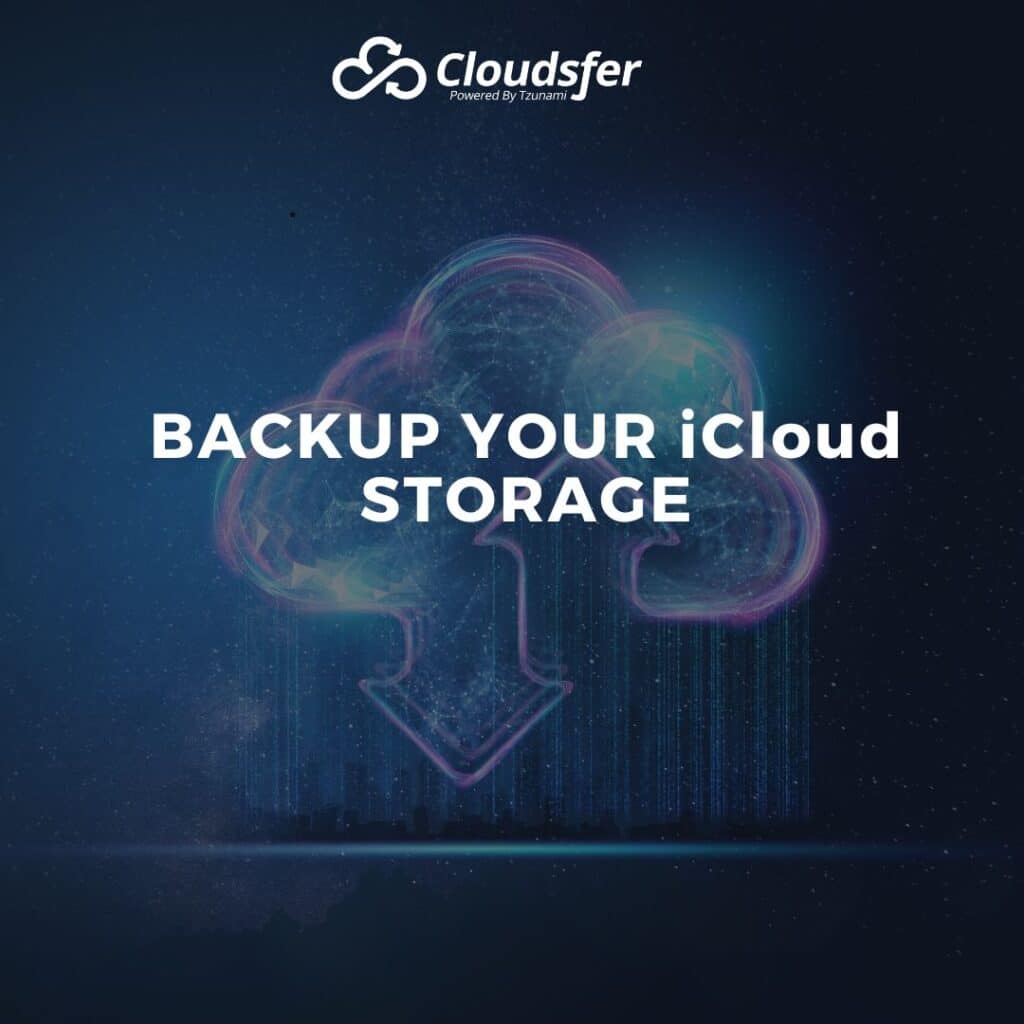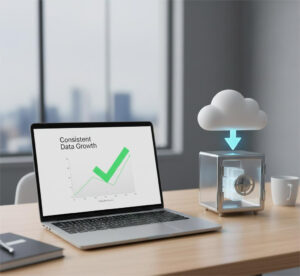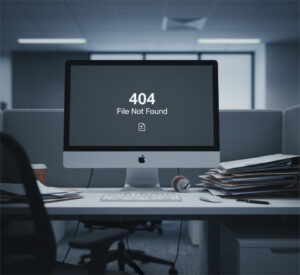As more and more data is being stored on your iCloud, backing up is becoming increasingly important. Think about it, what will you do if all your data will be lost? The pictures from your honeymoon? Your baby first steps? Winning in a competition? all your precious photos could be lost.
You thought that your iPhone is automatically backed up to your iCloud account. Although, you found out that you are only backing up a maximum of 5GB of your iPhone data unless you pay for an upgrade. That means you can lose all of your pictures unless you have a backup in other cloud storage. Fortunately backing up your iCloud is easy with Cloudsfer.
How to Back up my iCloud Photos to a different cloud storage?
Using Cloudsfer, you can easily migrate content from iCloud to any cloud solutions such as: box, Dropbox, Google Drive, BIM 360, JungleDisk, Backblaze B2, Egnyte, Yandex Disk etc.
- First, download iCloud for Windows to your PC and download all of your photos and videos from iCloud to your computer.
- Register to Cloudsfer APP at https://app.cloudsfer.com/User/Register
- Choose “On Premise to cloud” and transfer from File System (your PC’s iCloud folder) into the cloud provider of your choice. For more information visit our supported system page for file system to cloud migration.
Why should I Backup my iCloud storage in a different cloud storage?
As we said before, the first 5GB of data on iCloud are free. If you want to back up more than 5GB in your iCloud storage, you’ll have to pay a monthly fee and iCloud price book is significantly higher than the prices of most cloud data storage services.
If you reach your iCloud storage limit and your iCloud backup is continually growing, you can buy more iCloud storage, transfer with Cloudsfer your iCloud Photos to any cloud storage and then downgrade your iCloud storage plan.
Furthermore, as you take more photos on your iPhone, the more precious data you could potentially lose if anything was to happen to your device.
Which cloud provider is the best for me?
Choosing the right cloud environment is equally important. Now your mission is to choose your cloud preferences: data security, standards, technologies, roadmap of service, price, reliability, comfortable Ui etc. However, no matter which cloud storage you will decide to backup to, Cloudsfer offers you multiple systems under one common UI.
Why Cloudsfer is the best migration solution?
Cloudsfer is easy to use, secure and has a 24/7 support team available to assist you if and when needed.
With Cloudsfer you can schedule the migration to start when you are ready (during weekend for example) and get a complete migration report.
In addition, you can do a Delta migration: transfer only newly modified data to your target cloud system and your data will be protected no matter what happens.
So, in the next picture you take think about what how you will feel if it will be lost….