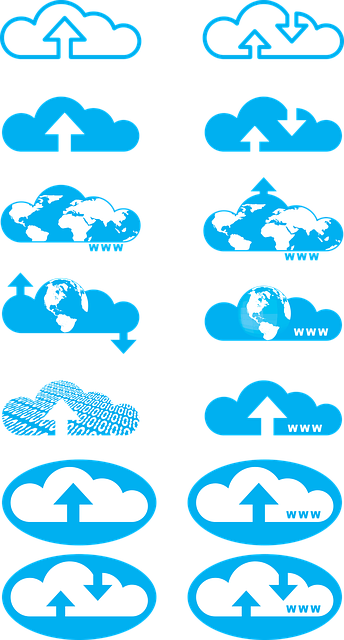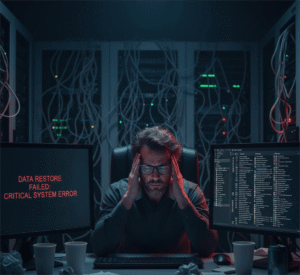Migrating from Dropbox to SharePoint Online transforms how your organization stores, shares, and secures information. In practical terms, it means moving from a primarily cloud storage platform to a document management and collaboration system that’s fully integrated within Microsoft 365.
Why Organizations Migrate from Dropbox to SharePoint Online
- Changing Collaboration Needs
As teams grow or become more distributed, organizations seek tools that offer tighter integration with communication platforms, version control, and shared workspaces.
- Content Structuring and Findability
A move may be driven by the need to move beyond simple folders, toward site-based organization, metadata tagging, and advanced search functionality that helps users find what they need faster.
- Security Model Alignment
If an organization is implementing conditional access, device restrictions, or more granular identity controls, aligning with a platform that supports enterprise identity providers and policy enforcement becomes important.
Key Pre-Migration Considerations (What Most Guides Miss)
Before diving into tools, strategy matters. As an organization, you should first:
-
Audit Your Dropbox Environment
Create a data inventory:
- What’s being stored?
- Who owns what?
- Are there redundant or orphaned files?
Tip: Clean up and archive non-critical data. Migrating less saves bandwidth, cost, and time.
-
Understand SharePoint Architecture
SharePoint is not just all folders; it is also about sites, libraries, metadata, and versioning.
- Plan how your Dropbox folders map to SharePoint sites.
- Decide if document libraries will have metadata or rely on folder structure.
-
Define Migration Policies
- Is it going to be an all-at-once migration or phased?
Recommended: Always start with a small test batch to identify potential issues early.
- Use migration tools that preserve file metadata and permissions to ensure data integrity and a smooth user experience.
-
Inform and Train End-Users
Notify your teams of:
- What’s changing and why
- How the new structure works
- When and how to access migrated content
A Practical Step-by-Step Migration Framework
Even before choosing a tool, follow this strategic migration framework:
1. Plan and Design
- Map Dropbox folder structures to SharePoint’s site and library architecture.
- Identify any compliance, privacy, or localization requirements.
2. Set Up a Pilot Migration
- Choose a department or a small user group.
- Test the process end-to-end: file integrity, access control, speed, and user experience.
3. Clean, Categorize, and Prepare Data
- Delete obsolete data.
- Tag files that need to move together.
- Flatten deeply nested structures where needed.
4. Select a Migration Tool Based on Key Capabilities
Your tool should support:
- Delta and incremental syncs (for updated files only)
- Metadata and permission preservation
- Error reporting
- Scheduling and automation
- Encryption in transit and at rest
We’ll recommend a proven tool in the next section.
5. Execute Migration in Waves
- Begin with low-impact departments.
- Gradually scale to more critical teams.
- Monitor logs, resolve exceptions, and communicate throughout.
6. Validate and Transition
- Run post-migration audits.
- Confirm user access and data integrity.
- Begin user adoption and deprecate Dropbox access.
Choosing the Right Tool: Why Cloudsfer Excels
Now that you know the strategy, you need a tool that aligns with your enterprise needs.
Cloudsfer, developed by Tzunami Inc., offers all the core functionalities mentioned and more:
- Delta Migration: Avoids re-migrating unchanged data.
- Agentless Architecture: No installs, just secure OAuth authentication.
- End-to-End Encryption and Ransomware Detection.
- Granular Filters: Migrate by file size, type, and date.
- Multi-user Support: Scale to thousands of users
- Preserve Metadata, Permissions, and Versions.
If you’re moving 10 GB or 10 TB, Cloudsfer supports an effortless transition from Dropbox to SharePoint Online, which is backed by real-time dashboards, audit logs, and 24/7 support.
Post-Migration Tips and Best Practices
-
Validate permissions to ensure the right people have the right access.
-
Review folder structures and reorganize if needed for better usability.
-
Communicate changes to all team members and provide quick training on SharePoint.
-
Set up ongoing sync or backups with Cloudsfer to keep SharePoint data secure and up to date.
Final Thoughts
Migration success hinges less on the tool and more on strategy, governance, and user readiness. The right cloud data migration tool simply enables your well-planned move to succeed with security and speed.
Feeling ready to move with confidence? Try Cloudsfer’s Dropbox to SharePoint Online migration tool now.