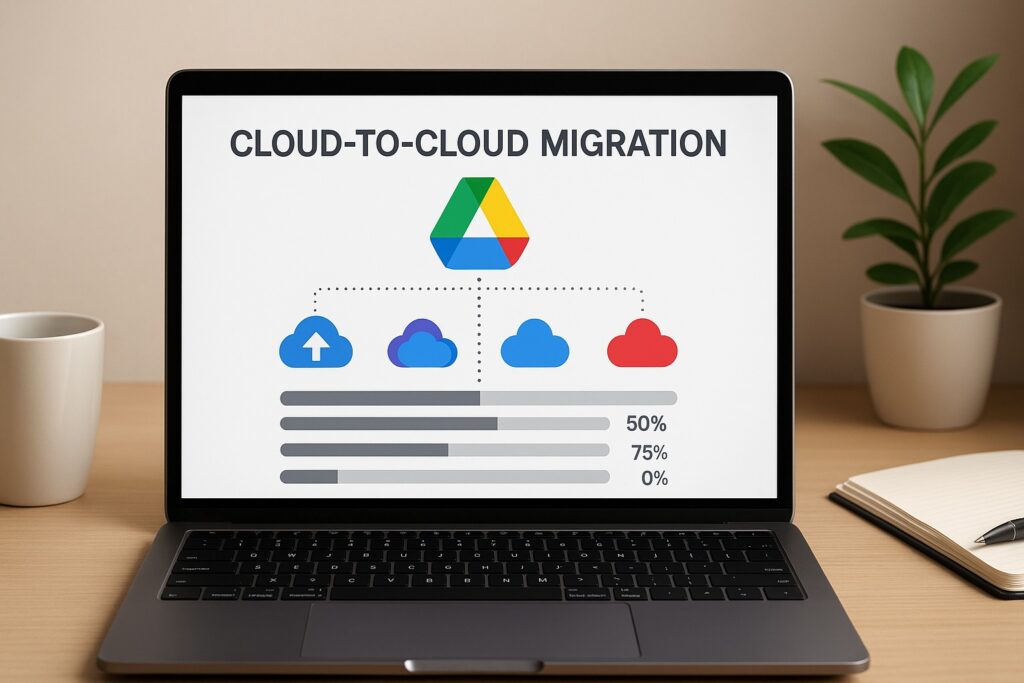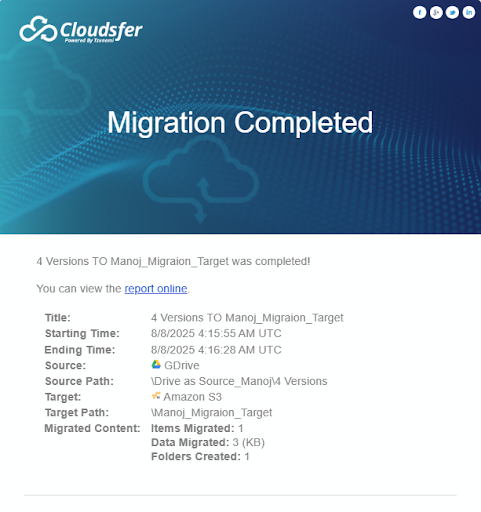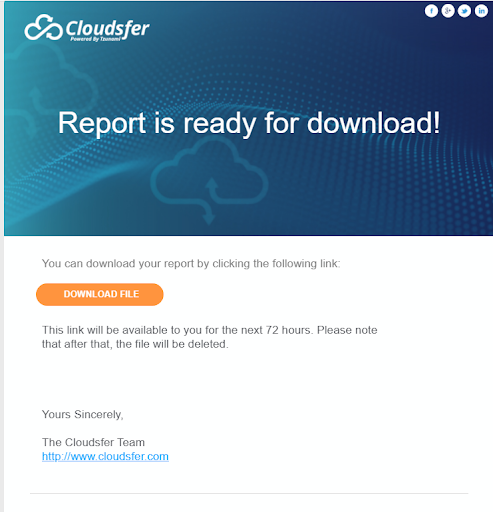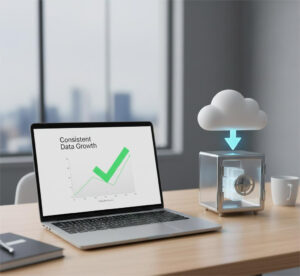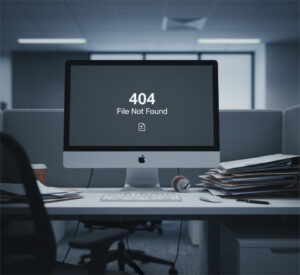Are you trying to transfer files from Google Drive? Here’s something for you.
What should be a simple cloud transfer from Google Drive often turns into hours of downloads, broken folder structures, and missing files. You think you’re done, until someone asks for a file that never made it to the new platform.
So, how do you get out of that loop?
You use the right method and the right tool. A smarter cloud transfer solution like Cloudsfer helps you move data safely, keeping everything intact as it were.
Let’s walk through what usually goes wrong and how to fix it.
What Are the Most Common Problems In Google Drive Cloud Transfers?
These are the headaches your teams often face:
- Massive data sets: Transferring GBs of data from Google Drive to another platform can take hours, hog bandwidth, and slow down other work, especially if there are no optimized transfer tools.
- Broken folder structures: Even small changes in hierarchy can confuse teams.
- Lost metadata: Without a proper tool, you lose timestamps, version history, and access controls.
- Lack of visibility: If a transfer fails mid-process, there’s often no easy way to see what was missed.
How Does Cloudsfer Solve These Google Drive Transfer Challenges?
Cloudsfer makes cloud transfer from Google Drive convenient with features designed specifically for enterprise data control:
Direct Cloud-to-Cloud Transfer
No need to download files locally. Just connect your Google Drive and the target platform (e.g., Dropbox, SharePoint, OneDrive), configure your preferences, and launch.
Smart Filtering
Transfer only the files that matter. Filter by:
- Date range (e.g., only past 12 months)
- File type (e.g., PDFs, CAD, DOCX)
- Size thresholds
This reduces unnecessary data movement and speeds up the process.
Delta (Incremental) Migration
Only want to sync new or modified files since the last transfer? Cloudsfer’s delta migration mode makes it easy.
Scheduled Transfers
Set data to run automatically during off-peak hours, like nightly or weekly
Detailed Logging & Reporting
See what transferred, what failed, and why. You’ll also receive an email summary once the transfer completes.
This is the report we get in email after clicking ‘Download report’.
Security by Design
- SSL encryption during transfer
- No storage of your data on Cloudsfer’s servers
- User and permission mapping options to ensure ownership continuity
Google Drive To Another Cloud System – Cloud Transfer Case Study
Before Cloudsfer:
For instance, an engineering team needed to migrate several Google Drive folders (~300 GB) to Dropbox. They tried manually exporting files, but:
- Folder structures were lost
- Permissions reset
- Several files failed without clear error messages
After switching to Cloudsfer:
The team filtered files modified in the past year, set a scheduled job for 1:00 AM, and ran the transfer cloud process. They received a full report the next morning, showing success rates, and resumed normal work.
Find more case studies.
Common Mistakes When Transferring Google Drive Data (and How to Avoid Them)
❌ Mistake #1: Moving everything, even outdated or redundant files
Transferring 5+ years of old project folders slows things down and clutters your destination.
Solution: Use Cloudsfer’s filters to move only recent or relevant data.
❌ Mistake #2: Ignoring metadata and permissions
Moving files manually loses critical data like:
- Created/modified dates
- Version history
- User sharing permissions
Solution: Cloudsfer retains all metadata, folder hierarchy, and user access levels.
Which Platforms Can You Transfer Google Drive Data To?
Cloudsfer supports over 20+ cloud systems. You can transfer Google Drive data to:
- SharePoint Online
- OneDrive
- Dropbox
- Box
- Amazon S3
- Egnyte
- FTP / SFTP
- BIM 360
- Autodesk Construction Cloud
- Google Drive
…and more.
What’s The Process For A Google Drive Cloud Transfer With Cloudsfer?
- Choose your source: Google Drive (personal, shared, or workspace)
- Select your target: SharePoint, Dropbox, etc.
- Apply filters: By size, type, or date range (optional)
- Set schedule: Run immediately or automate the job
- Review Report: Find the complete details for your migration.
FAQ: Google Drive Cloud Transfers With Cloudsfer
1. Can I move shared drives from Google Workspace?
Yes, Cloudsfer supports both personal and shared Google Drive accounts.
2. Can I keep my folder hierarchy intact?
Absolutely. Your full folder structure is preserved during the transfer.
3. Will file timestamps and ownership transfer?
Yes, Cloudsfer retains created/modified dates, user ownership, and access rights.
4. Do I need to install anything?
No, everything runs in your browser. However, if you want to migrate to a File System, you will need to install the OPA Agent (On-Premise Agent).
5. Does Cloudsfer store any of my data?
No, data is encrypted in transit and never stored on Cloudsfer servers.
Final Takeaway
If you’ve ever struggled with a clunky, risky, or incomplete cloud transfer from Google Drive, it’s time to try a better way. With Cloudsfer, you can transfer cloud data securely, filter exactly what you need, schedule the job, and rest easy knowing it’s all logged and backed up.