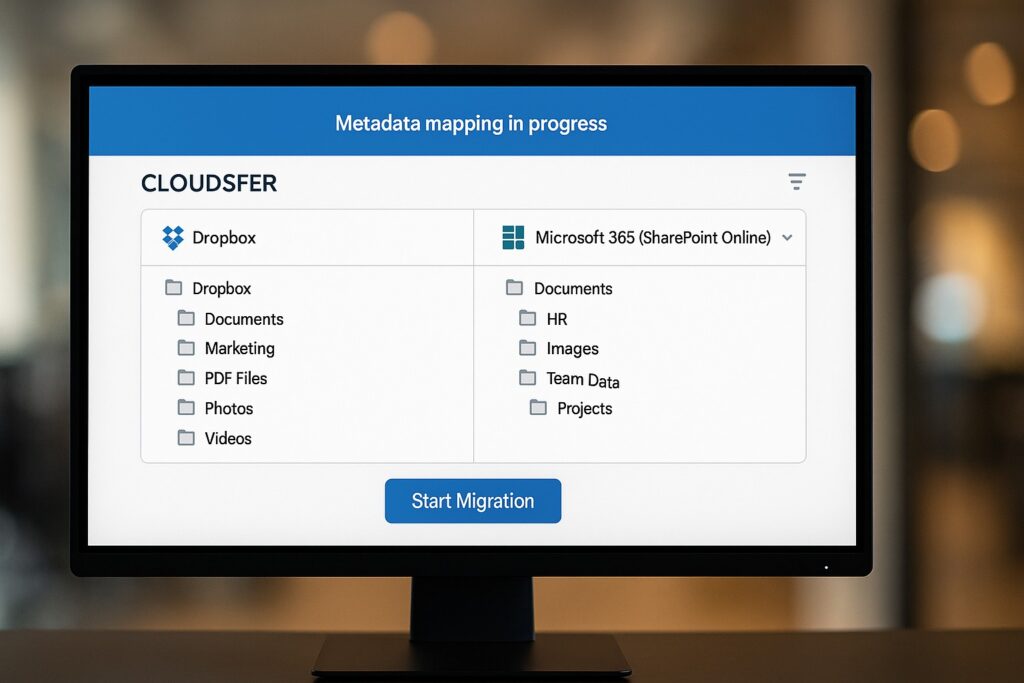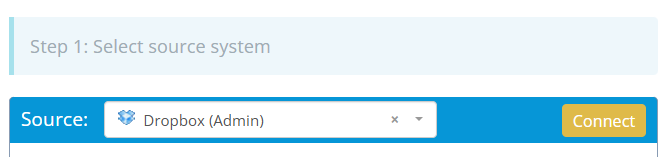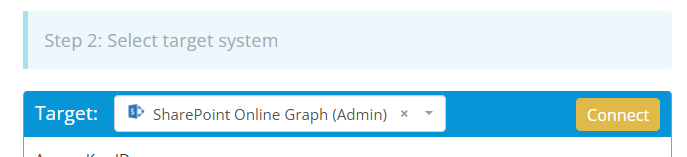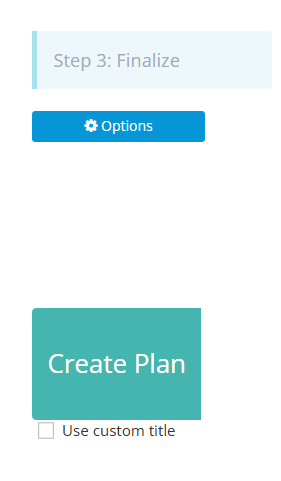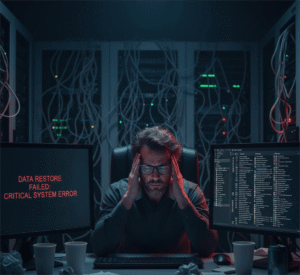If you are moving from Dropbox to Microsoft 365, your goal should be clear: consolidate platforms, improve security, and upgrade collaboration. But while the end state is exciting, the path there can be risky, especially if you overlook the role of metadata.
Metadata is data about data. They carry information such as creation and modification dates, how they’re structured, and who can access them. Strip that context during migration, and you’re left with data that might still exist, but no longer makes sense.
Why is metadata important?
A file’s timestamps and permissions derive everything from search accuracy to retention policies and user access. Without them, files lose their place in the larger system.
For your teams, losing metadata during migration can disrupt:
- Accuracy and recordkeeping – Timestamps are often the basis for retention schedules and accuracy.
- User workflows – Inaccurate modification dates confuse users and can affect collaboration tools.
- Security posture – Default or broken permissions of files increase the risk of overexposure or lost access.
Common Problems in Dropbox to Microsoft 365 Migration
Some common errors can be:
- Lost folder structure – Choose a migration tool that preserves the original folder hierarchy.
- Reset timestamps – Look for a tool that maintains original creation and modification dates.
- Missing version history – Use a solution that supports migrating file versions when available.
- Broken permissions – Select a migration tool that retains sharing settings, including external collaborators.
- Data loss or duplication during changes – Opt for delta migration support to capture updates without redundancy.
A Smarter, Safer Approach to Migration
To ensure metadata is preserved, organizations need a smarter approach, one that respects not just the data but also includes the context around it.
Cloudsfer, developed by Tzunami Inc., is one such platform for secure, metadata-aware migration between Dropbox and Microsoft 365. It’s built for organizations that need file movement, structure, visibility, and control.
How to Use Cloudsfer to Migrate from Dropbox to Microsoft 365 (While Preserving Metadata)
With a few guided steps, Cloudsfer helps your content to land in Microsoft 365 intact, complete with:
- Original timestamps (creation and modification dates)
- Preserved folder hierarchy and structure
- Version history (where supported)
- Mapped user permissions
Here’s how it works:
Step 1: Sign In and Start a New Migration
After logging in at cloudsfer.com, launch a new migration. The dashboard offers an intuitive view to manage sources, targets, reports, and scheduling.
Step 2: Add Dropbox as the Source
Choose Dropbox as your source connector and ensure that you have admin-level permission for both platforms. Authenticate your account or organization and select the folders and files to move.
Step 3: Set Microsoft 365 as the Target
Select Microsoft 365 as the target, authenticate using your Microsoft credentials, and assign the destination paths for each source.
For example: SharePoint Online Graph
Step 4: Click ‘Create Plan’
Always start with a small pilot migration to avoid nuances.
- Click on ‘Start now’ to begin the migration
- View ‘Migration Report Summary’ for in-depth details
Set filters or scheduling rules as needed. Cloudsfer is web-based, so you can run migrations anytime, even during off-peak hours.
Step 5: Scale and Monitor the Full Migration
With everything validated, you can roll out the full migration. Cloudsfer supports delta migration, meaning it only moves files that have changed since the last run, which is just perfect.
Monitor status, receive alerts, and download compliance-friendly reports for documentation.
Final Note
When migrating from Dropbox to Microsoft 365, preserving that context should be a baseline requirement.
With a thoughtful plan and the right tools in place, you don’t have to trade metadata. Cloudsfer believes that a successful migration is also about how it arrives, not just about what arrives.