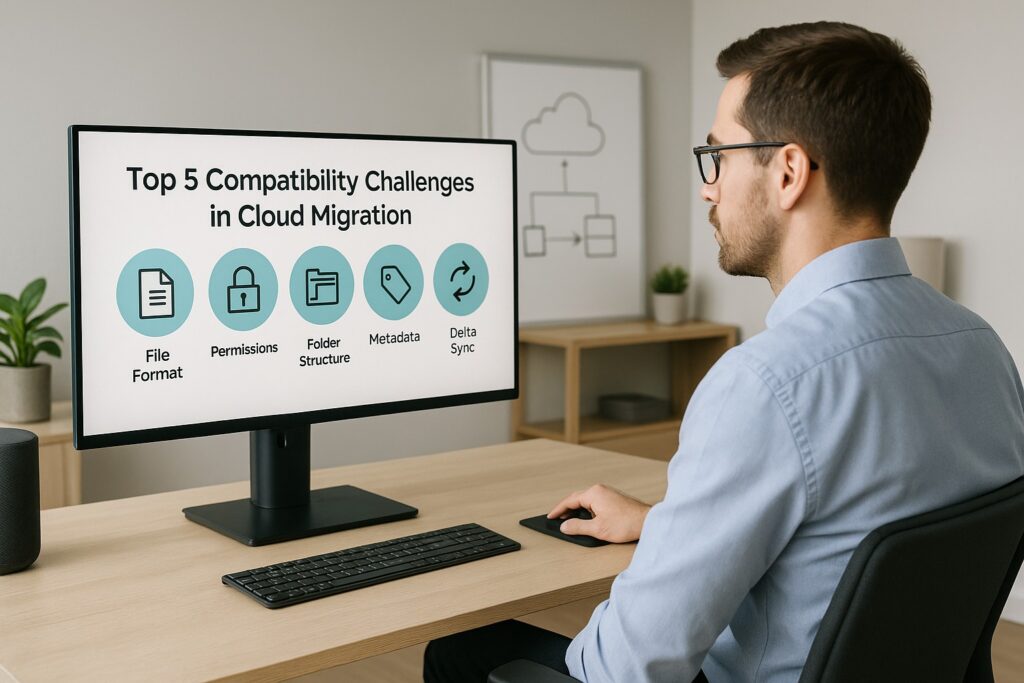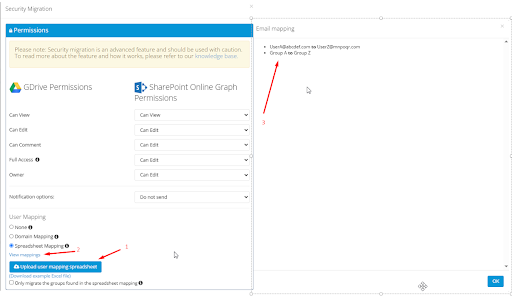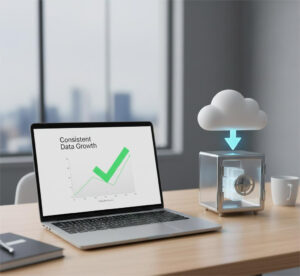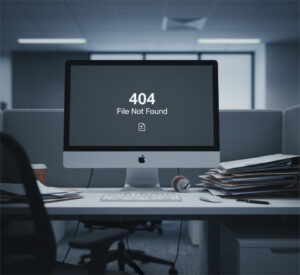As more organizations move to the cloud, they face a growing set of cloud migration challenges that can jeopardize data integrity, security, and usability. Among the most critical roadblocks? Compatibility issues.
In this guide, we’ll break down the five biggest cloud migration challenges related to compatibility and how to fix them using the right tools and approach. If you’re shifting terabytes of data or just a few departments, understanding these issues can save you time and prevent anything from breaking in the process.
Quick Overview: The 5 Compatibility Challenges
| # | Compatibility Challenge | Impact |
|---|---|---|
| 1 | File format incompatibility | Files become unusable in the new system |
| 2 | Permission model mismatches | Broken access control, potential data breaches |
| 3 | Folder structure conflicts | Users can’t find what they need |
| 4 | Metadata loss | Lost document history, audit gaps |
| 5 | Delta sync limitations | Missed updates, version conflicts |
Now let’s dive deeper into each one.
1. What Happens When File Formats Don’t Match Across Platforms?
The Problem:
Not all files are stored in standard, downloadable formats. For example, Google Docs isn’t an actual .docx file; it exists only within Google’s ecosystem. If migrated without conversion, they show up as unusable shortcuts or unsupported files in platforms like SharePoint or Dropbox.
Other file types like DWG (AutoCAD) may be uploaded, but won’t preview or open unless the destination system supports them.
The Solution:
When migrating from Google Drive to platforms like OneDrive or SharePoint Online, Cloudsfer automatically converts Google Docs, Sheets, and Slides into their corresponding Microsoft Office formats (.docx, .xlsx, .pptx) as long as the user is the file owner.
The Outcome:
Converted files open as expected on the destination platform. Design files remain intact and usable in their respective software environments.
2. Why Don’t Permissions Carry Over Correctly During Migration?
The Problem:
Different platforms manage access control differently. Dropbox uses shared links. SharePoint uses role-based user permissions. Migrating files without translating these settings can expose sensitive data or leave users locked out.
The Solution:
Cloudsfer allows user and group permission mapping. It also supports domain replacement and CSV-based mapping to align access between source and target systems (e.g., Dropbox to SharePoint). You can preview permissions before migration and make adjustments in advance.
The Outcome:
After migration, the right people retain access to the right data, nothing more, nothing less.
3. How Does The Folder Structure Get Damaged During Migration?
The Problem:
Some platforms support unlimited folder depth; others have limitations (e.g., SharePoint has a max path length of 400 characters). Deep folder hierarchies may get flattened or restructured, making navigation confusing.
The Solution:
Cloudsfer preserves folder hierarchy and structure across supported platforms. It handles deep nesting and maintains consistent paths, even when migrating complex project folders.
The Outcome:
Files remain organized exactly as they were. Users don’t need to dig through unfamiliar folder setups or re-sort their files after migration.
4. What Metadata Is Usually Lost, And Why Does It Matter?
The Problem:
Simple “copy-paste” or drag-and-drop migrations don’t carry over critical metadata like:
- Created/modified dates
- File owner
- Version history
- Tags or descriptions (if supported)
The Solution:
Cloudsfer retains original file metadata where supported by both source and destination. This includes timestamps, authorship, and versioning details, especially between enterprise systems like SharePoint, Dropbox, and Egnyte.
The Outcome:
Documents keep their history, making it easier to manage versions, maintain traceability, and meet compliance standards.
5. What Happens When Files Are Updated During The Migration Process?
The Problem:
Large migrations take time. If users keep working during a migration window, new or changed files can be left behind, resulting in outdated or inconsistent data on the target system.
The Solution:
Cloudsfer offers delta migration, which syncs only files that were added or modified since the last migration run. This is ideal for keeping data fresh without duplicating efforts.
The Outcome:
Migrations stay accurate and up to date, even during multi-phase or weekend transfers. No files get lost in the shuffle.
What Does Migration Success Look Like After Fixing These Issues?
| Compatibility Issue | After the Fix with Cloudsfer |
| File format mismatch | Files are converted and usable |
| Permission gaps | Access is retained and mapped correctly |
| Folder confusion | Hierarchies are preserved exactly |
| Metadata loss | Key details like author/date are carried over |
| Missed updates | Delta sync keeps everything up to date |
Common Mistakes To Avoid
- Manual drag-and-drop transfers: These break metadata and permissions.
- Skipping test runs: Without a preview, you risk surprises during the final cutover.
What To Do Instead:
- Use structured tools like Cloudsfer.
- Plan, map, and test before migrating.
- Automate delta sync to avoid data gaps.
Frequently Asked Questions (FAQ)
1. Can I migrate Google Docs and use it in Microsoft Word?
Yes, Cloudsfer converts Google Docs to .docx during migration.
2. Will user permissions transfer between platforms during data migration?
Yes, as long as both platforms support permission mapping.
3. Does Cloudsfer support delta (incremental) migration?
Yes. It detects and migrates only files that were changed or added since the last run.
4. What metadata does Cloudsfer preserve?
Created/modified dates, file owners, version history, and more, depending on the platforms used.
5. What if a file fails to migrate?
Cloudsfer generates a detailed report and allows you to retry failed files.