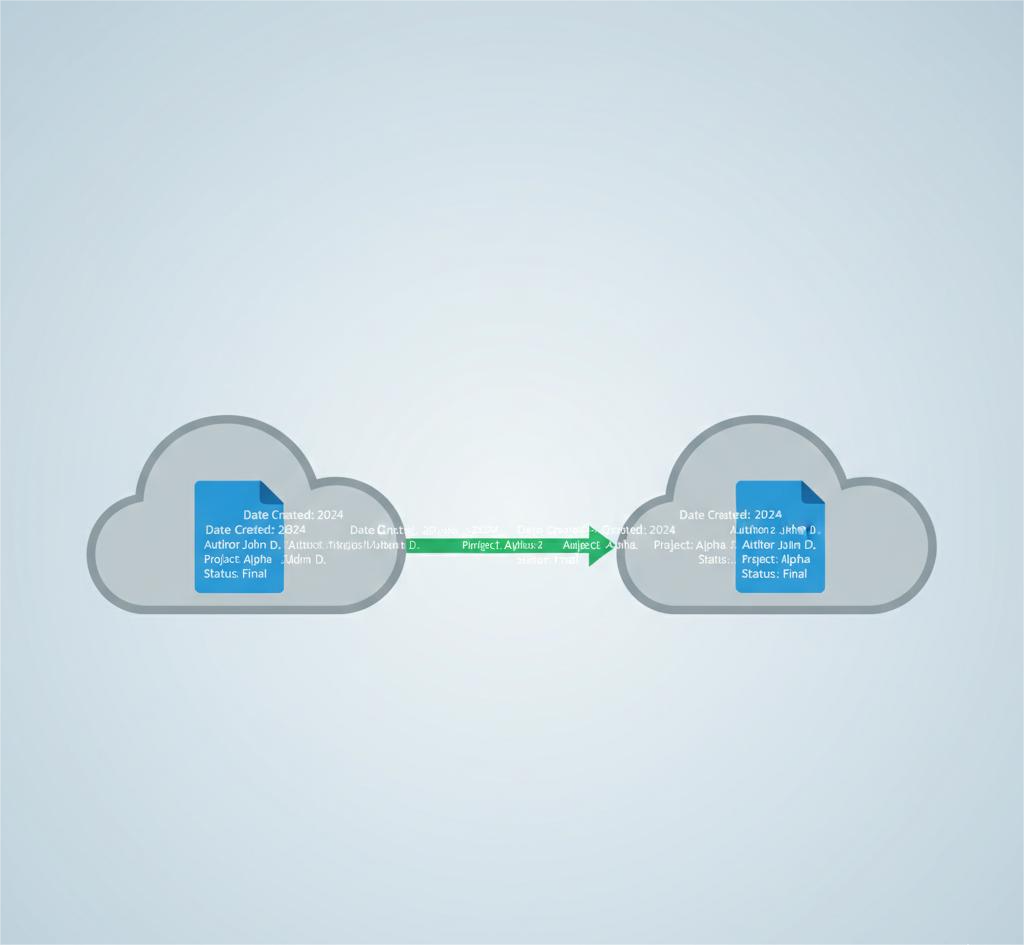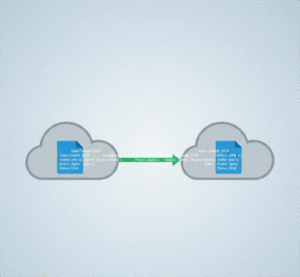Moving to the cloud is a smart decision, but doing it without preserving your data’s structure and metadata can lead to major disruptions.
Lost folder hierarchies, stripped metadata, and broken permissions can make even the smoothest file transfer feel like a setback. That’s why following a well‑defined cloud migration checklist is essential.
In this blog, we’ll explore how to plan a metadata‑friendly migration using Cloudsfer, a data migration tool built with enterprise needs in mind.
What to Look for in a Cloud Migration Checklist
To ensure your cloud migration is smooth and secure, include the following steps in your plan:
1. Audit Your Source Systems
Understand your current environment. What systems are you migrating from? Is it Google Drive, Dropbox, or SharePoint? What kind of metadata do those files carry? What are your permission structures?
2. Ensure Metadata Preservation
Look for a tool that can retain file creation and modification dates (where relevant). They help to ensure that key details stay intact during the migration.
3. Maintain Folder Hierarchy
A familiar folder structure can ease the transition for teams. Cloudsfer supports preserving directory structures between supported source and target platforms.
4. Filter What You Migrate
Migrating unnecessary data adds time and complexity. Cloudsfer provides filtering options (such as by file type, size, or date) in many migration scenarios.
5. Use Delta Migration
If your migration takes place over time, using a delta approach ensures only changed or new files are moved in follow-up transfers. Cloudsfer offers delta migration functionality for this purpose.
Migration With vs. Without Proper Tools
| Without Metadata Support | With Metadata-Aware Tools |
| Flattened folder structure | Original structure preserved (where supported) |
| Lost creation dates, authors, versions | Metadata and version history are retained (where relevant) |
| No filtering – unnecessary files migrated | Filter by file type, size, or date (if available) |
| Repeat migrations for updates | Delta migration for new/changed files |
A Migration Experience Built Around Accuracy
Cloudsfer supports over 20 different cloud platforms, offering:
- Multi-user migrations
- Support for major systems like Google Drive, Box, SharePoint, Dropbox, OneDrive, BIM 360, and Autodesk Construction Cloud
- Detailed migration reports to track success and issues
- Secure, encrypted transfers with no data storage
By using Cloudsfer, organizations can manage migration projects that maintain both technical integrity and business continuity.
Common Mistakes (and How to Avoid Them)
| Mistake | Solution |
| Skipping metadata | Use tools that preserve versions, dates, and ownership (e.g., Cloudsfer) |
| Losing folder structure | Choose a platform that mirrors source hierarchies |
| Forgetting about permissions | Check system compatibility for role and share migration |
| Migrating unnecessary files | Apply file filters to reduce volume and clutter |
| No plan for file changes | Use delta migration to stay synced without full reruns |
➡️ Try It Yourself or request a Demo
Final Thoughts
A successful cloud migration is about retaining structure, preserving metadata, and keeping your users productive from day one. Cloudsfer helps businesses navigate this complex process with tools built to protect what matters.
FAQ
1. What metadata does Cloudsfer preserve?
Cloudsfer supports preservation of metadata such as creation/modification dates, author information, and folder hierarchy history (where supported by the source and target systems).
2. Can Cloudsfer keep my folder structure?
Yes. Cloudsfer preserves folder hierarchy in migrations where both platforms support it.
3. Is delta migration available?
Yes. Cloudsfer offers delta migration, so you can sync only newly modified or added files/folders during the process.
4. Can I test before running a full migration?
Yes. You can run a partial migration or pilot to verify structure and settings before executing a complete transfer.
5. What systems are supported?