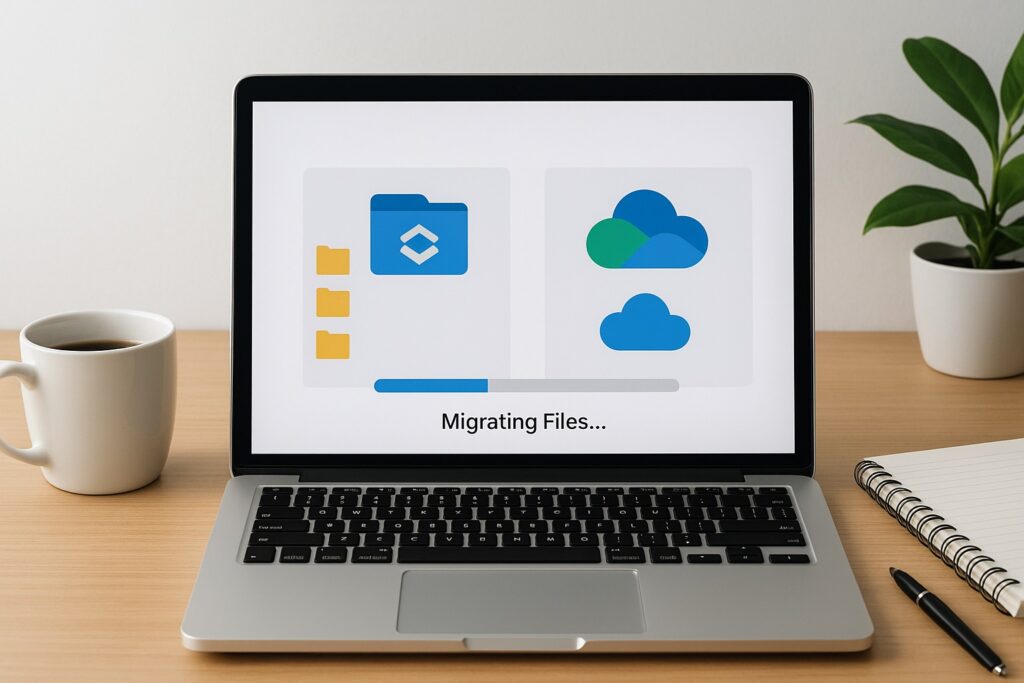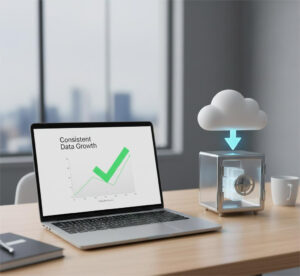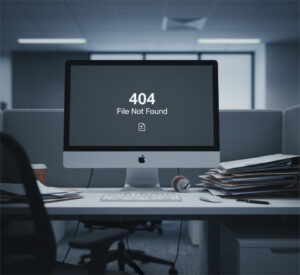Are you trying to migrate files/folders from Dropbox to another cloud platform? Once you factor in thousands of files, complex folder structures, permissions, metadata, and version history, things get complicated fast.
In this blog, we’ll walk you through how to migrate files from Dropbox to any cloud platform securely, using a tool that’s built for a complex environment.
Why is Dropbox migration more complex than it seems?
Dropbox is often a hub for collaboration, shared folders, synced documents, and dynamic team structures. Migrating this content means moving files and also preserving:
- File structure (so users don’t get lost)
- Permissions and sharing rules
- Version history and timestamps
- Metadata like authorship and comments
So, How Can You Migrate Dropbox To Another Cloud, Securely And At Scale?
To do this properly, you need a migration tool that supports Dropbox deeply and one that understands shared/team folders, can preserve permissions and metadata. Cloudsfer is one such platform, built to help organizations move data from Dropbox to over 20+ cloud environments with security and precision at its core.
Here’s a step-by-step guide on how a Dropbox migration should be handled by teams or organizations using Cloudsfer.
Step-By-Step Dropbox Migration Process
1. Choose Your Source and Destination Systems
- Set Dropbox (either personal or business account) as the source.
- Choose your destination from a broad range of supported platforms like Google Drive, SharePoint, OneDrive, Amazon S3, Box, Azure Blob Storage, and others.
2. Authenticate Securely
Connect both accounts using OAuth or token-based secure authentication. No passwords are ever stored in Cloudfer. It encrypts all communication and doesn’t retain your files post-migration.
3. Plan Your Migration
This is the most critical part. A good migration platform lets you:
- Filter content (e.g., exclude certain file types)
- Choose specific users or team folders to migrate
- Schedule migration during off-peak hours.
4. Run A Pilot Test
Before running a full-scale migration, test with a small batch of folders or users. This helps everything, like file structures, sharing permissions, and metadata, are transferred as expected.
5. Monitor The Migration
Use dashboards and reports to track progress. Cloudsfer gives you visibility into:
- Migration status (started, in progress, completed)
- Errors and skipped files
- Transfer speeds and estimated completion times
6. Post-Migration Validation
Once your migration is complete:
- Verify folder structures and permissions
- Check version history
- Ensure data integrity using reports (Cloudsfer will email you the reports once migration is completed)
- Enable delta migration in the future for incremental transfers if ongoing updates are needed
What Does A Successful Dropbox Migration Look Like?
Let’s look at a real-world “before and after” scenario.
| Before Migration | After Migration |
| Files are manually downloaded from Dropbox, then uploaded to the new cloud | Files automatically migrated with full structure preserved |
| Metadata, permissions, and version history were lost | All metadata and sharing permissions are maintained |
| Long downtime during transfer | Scheduled, off-peak, incremental migrations minimize disruption |
| No visibility into progress | Dashboards and reports show status and errors |
| Manual rework after transfer | Verified and ready-to-use content in the destination platform |
Common Dropbox Migration Mistakes and How to Avoid Them
Migrating Everything In One Go
Why it’s a mistake: Bulk moves can overwhelm systems and result in failed transfers or corrupted data.
How to avoid it: Test with a pilot migration, once successful, try your second batch
Ignoring Metadata And Permissions
Why it’s a mistake: Losing version history or sharing settings can confuse users and create security risks.
How to avoid it: Choose a migration platform that explicitly preserves metadata, authorship, timestamps, and permissions across both Dropbox and your destination.
Best Practices for Dropbox Cloud Migrations
- Pre-migration checklist: Audit user accounts, folder structures, and permission levels in Dropbox.
- Use filters and folder mapping: Move only what’s needed and avoid duplication.
- Validate early and often: Test small batches before a full migration.
- Plan for continuity: If your users are still working in Dropbox, use delta migration from Cloudsfer to avoid data gaps.
Final Takeaway
Migrating files from Dropbox to another cloud platform can be done without the extra hassle if planned carefully in advance. The difference lies in using a secure, automated migration platform that preserves the full integrity of your data.
Frequently Asked Questions (FAQ)
1. Can I migrate Dropbox team folders and shared files?
Yes. Cloudsfer supports team folders, shared links, and Dropbox Business features.
2. Will my file versions and metadata be preserved?
They will be. Version history, creation/modification dates, and user metadata are supported by Cloudsfer.
3. Do I need to install software locally?
No. Cloudsfer runs in the cloud. No need to download any software.
4. Can I schedule Dropbox migrations during off-hours?
Yes. Scheduling helps minimize business disruption by running migrations outside of work hours.
5. What other systems can I migrate Dropbox to?
Cloudsfer supports Google Drive, OneDrive, Box, SharePoint, Amazon S3, Azure Blob, BIM 360, and more.